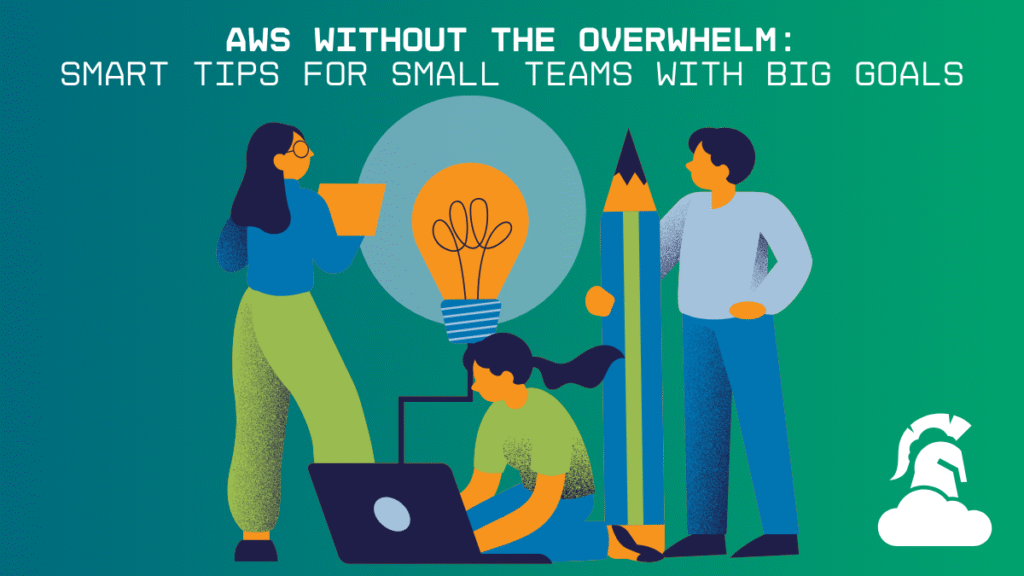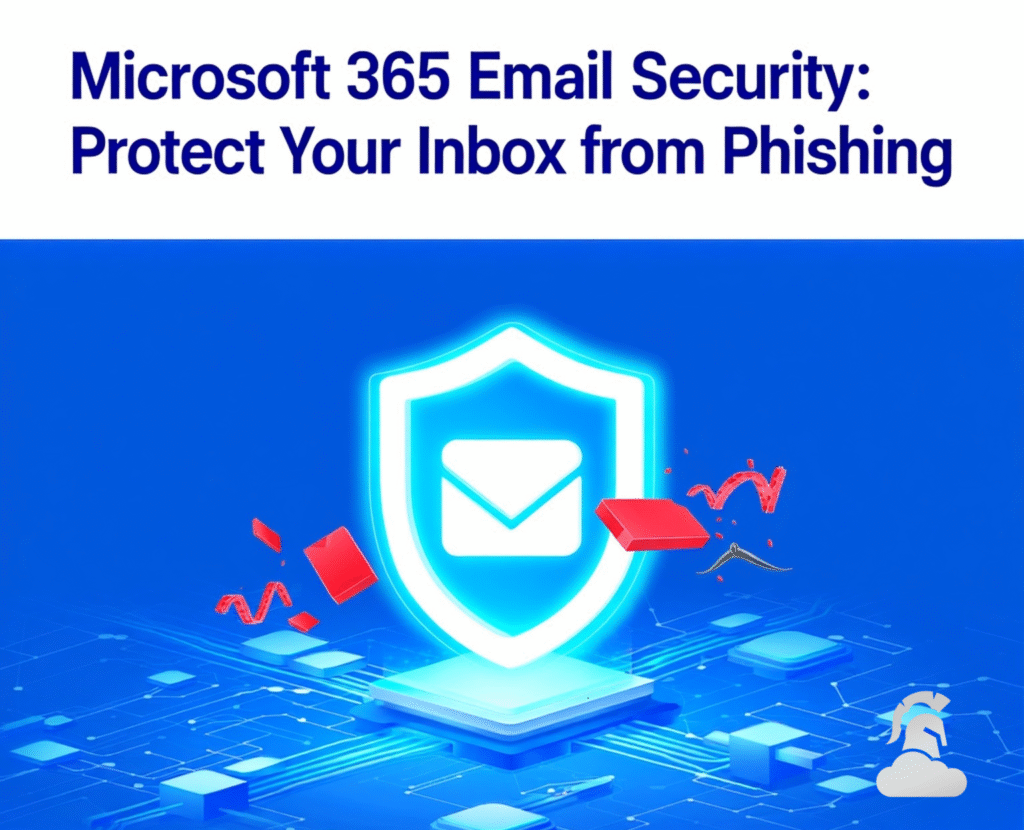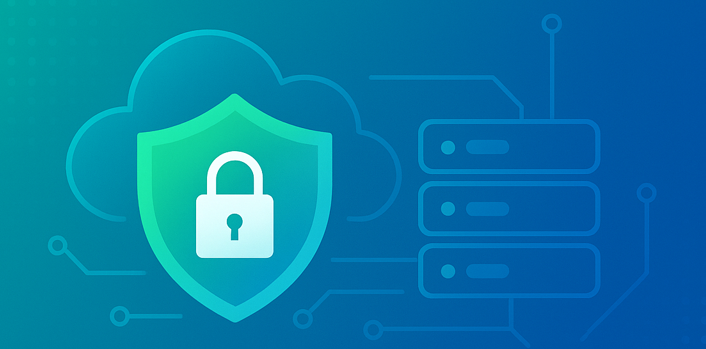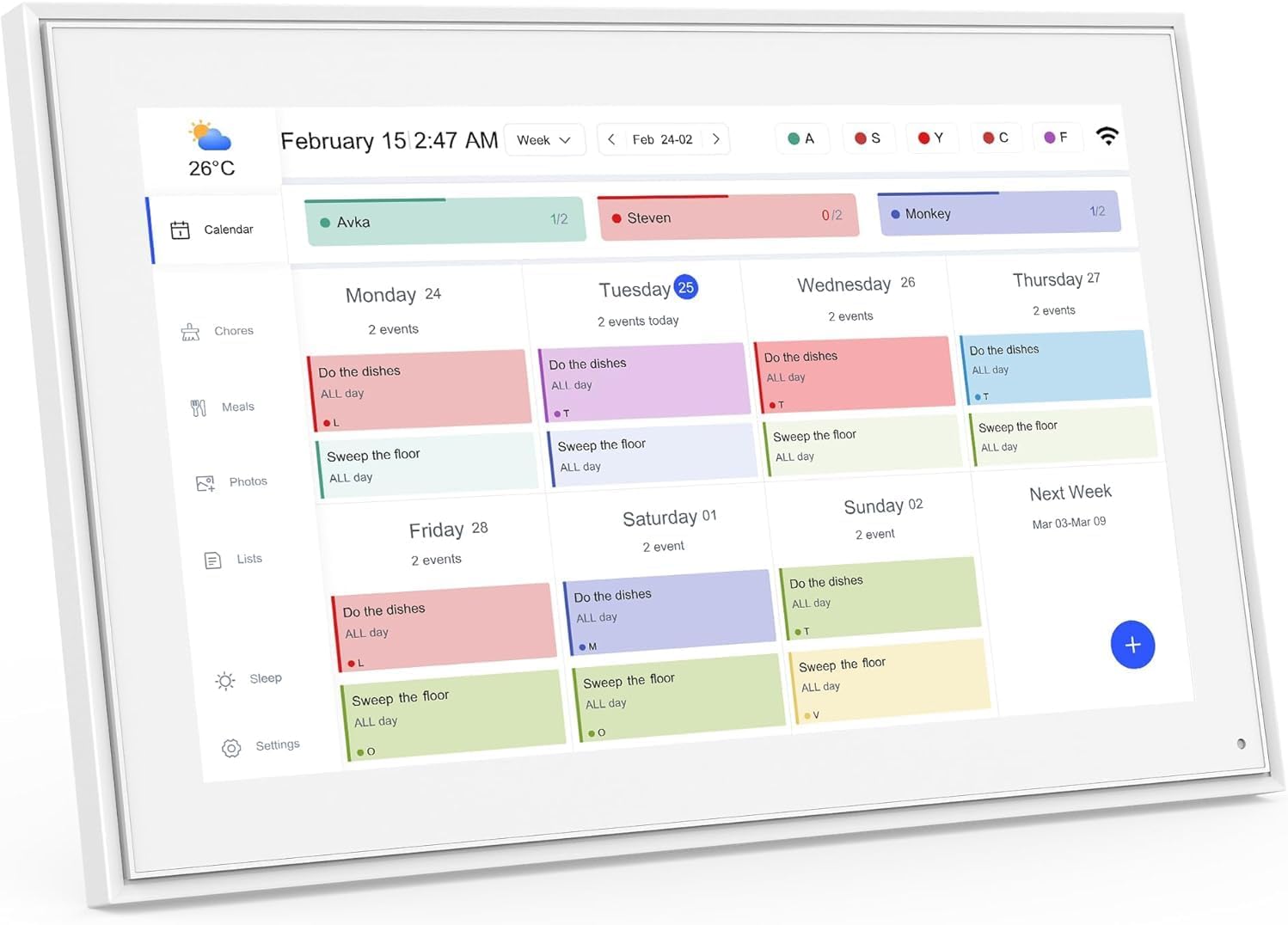
Google Calendar tips can be the difference between a chaotic workday and a calm, productive one. You open your calendar on Monday morning and see it packed back-to-back meetings, double bookings, and no time left for actual work. Every hour looks the same: endless blue rectangles, each fighting for your attention.
That overwhelming feeling isn’t inevitable. The truth is, most people never use even half of what Google Calendar can do. Hidden inside this everyday app are powerful features designed to organize your time, reduce meeting overload, and protect your privacy if you know how to use them.
Just like an inbox can become unmanageable without filters and rules, an unmanaged calendar slowly drains your energy and focus. But when configured properly, Google Calendar becomes more than a scheduling tool it’s your personal command center for work and life balance.
In this guide, you’ll learn practical Google Calendar tips to regain control of your schedule, protect sensitive information, and build a calendar that actually supports your productivity not sabotages it.
Why Google Calendar Matters for Productivity
Your calendar is a direct reflection of how you spend your most valuable resource: time. Context switching kills productivity; research shows it can take around 23 minutes to regain focus after an interruption. When your calendar is packed with random meetings, deep work never happens and burnout follows.
Using practical Google Calendar tips gives you visibility, protects focus time, improves collaboration, and reduces privacy risks.
1. Google Calendar Tips for Color-Coding Your Events
Color-coding is the fastest way to read your day at a glance. Your brain processes visuals far quicker than text, so consistent colors reduce decision fatigue and reveal overload.
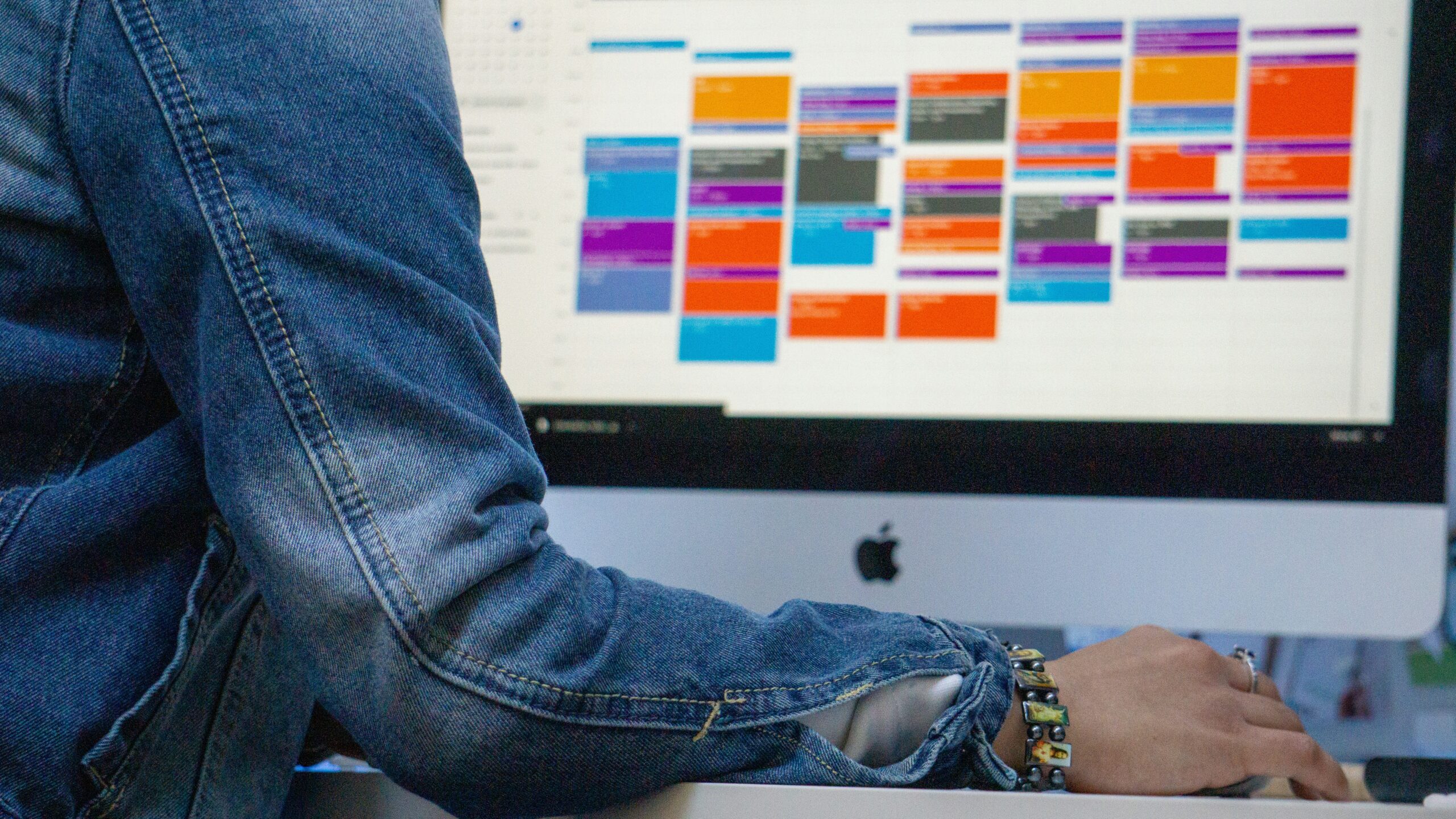
How to Build a Practical Color System
- Focus / Deep Work (Dark Blue) — blocks for uninterrupted work
- Meetings — Internal (Light Blue) — team meetings and 1:1s
- Meetings — External (Green) — clients and vendors
- Personal / Life (Orange) — appointments and family time
- Professional Development (Purple) — training and learning
- Admin / Email (Gray) — processing and shallow tasks

Pro tip: Create separate calendars (Work, Personal, Focus Time) and assign each a color for consistency.
2. Google Calendar Tips for Smart Reminders and Notifications
Configured reminders prevent missed meetings and last-minute scrambles. Use a primary reminder 10 minutes before and a secondary 1 day before for most meetings.

Default Reminder Recommendations
- Primary: 10 minutes before
- Secondary: 1 day before
- Deadlines: 1 week, 1 day, and 1 hour before
To set defaults: Settings > Event settings > Notification > Add notification. If notifications fail, check device permissions, Do Not Disturb, and app updates.
3. Use Google Calendar’s “Find a Time” Feature to Simplify Group Meetings
The “Find a time” / “Suggested times” grid shows shared availability so you can pick a slot that works for everyone especially useful across time zones and for large groups.
If external guests can’t share availability, use scheduling tools or offer 3–4 curated times to reduce back-and-forth.

4. Google Calendar Productivity Tip: Add Video Calls Automatically
Enable automatic Meet links to avoid frantic last-minute searches for joining info. In Settings > Event settings, toggle “Add Google Meet video conferencing to events I create.”
Always include the link and specify whether the meeting is primarily remote or in-person to avoid confusion.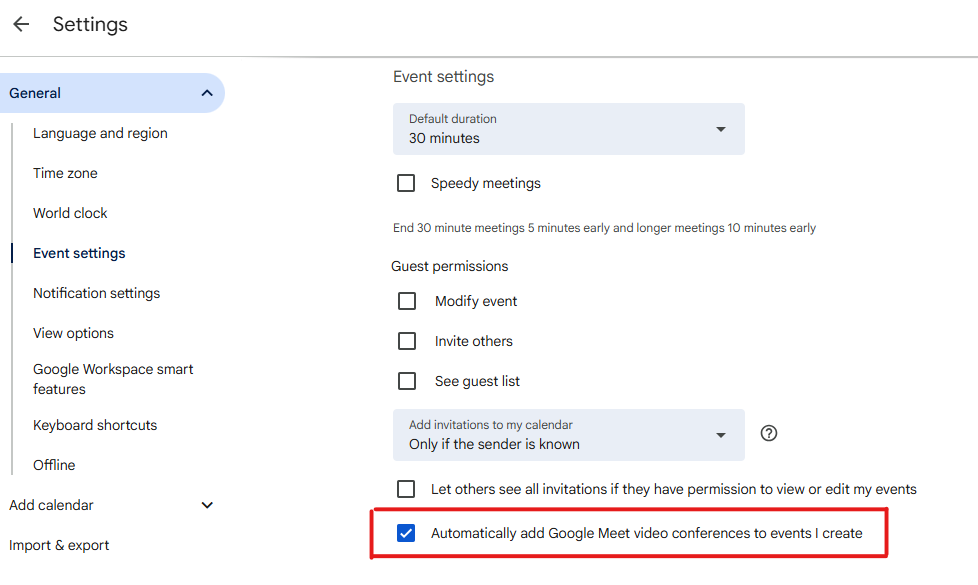
5. Google Calendar Tips to Protect Privacy and Stay Compliant
By default, event details may be visible to others. For sensitive items, set visibility to “Private” so others only see a busy block without details.

When to Mark Events Private
- Personnel matters (interviews, reviews)
- Confidential business (major deals, legal discussions)
- Personal health appointments
To change visibility: open the event > Edit > Visibility > set to “Private.” For sharing, prefer “See only free/busy (hide details)” to avoid accidental exposure.
Troubleshooting and Advanced Google Calendar Tips
Events not syncing? Ensure Calendar sync is enabled, update the app, and force a manual sync. Missing reminders? Check notification permissions and Do Not Disturb. Privacy concern? Review calendar sharing and turn off any “Public” settings.
Time Blocking for Deep Work
Block 2–4 hour chunks titled “Focus Time,” batch similar activities, protect personal time, and add 10–15 minute buffers between meetings. Aim for roughly two-thirds of your calendar to be time you control and one-third for meetings.
Security Tip: Watch for Calendar Phishing
Attackers send malicious invites with phishing links. Red flags include unknown senders, urgent language, and odd links. Don’t click suspicious links—decline, delete, and report to IT. Also disable automatic invitation additions: Settings > Automatically add invitations > “No, only show invitations to which I’ve responded.”
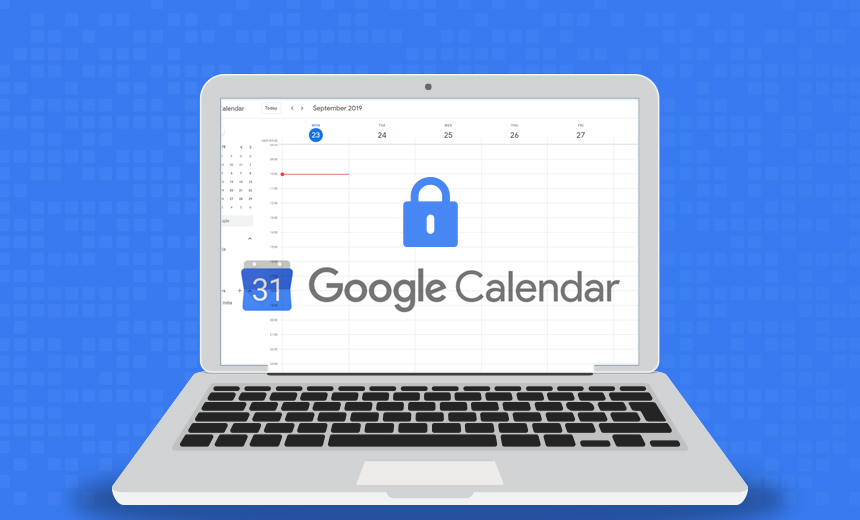
Quick Implementation Plan 30 Minutes to Better Calendars
- 15 min: Create color-coded calendars and assign colors
- 5 min: Set default reminders and enable Meet links
- 5 min: Review sharing settings and mark sensitive calendars as “See only free/busy”
- 5 min: Block at least one 2-hour Focus Time slot
Start with one change this week, add another next week, and you’ll notice measurable improvements in focus and stress within a month.
Need Help Optimizing Google Workspace?
If you’d like organization-wide policies, training, or compliance guidance, Cloud Sentry can help implement these Google Calendar tips across your team.
External resources: Google Workspace documentation, Microsoft 365 guidance, Cloudflare, CISA, Google PageSpeed Insights.
See our internal guide: See our article on Cloudflare Website Security for related best practices.
Schedule a meeting with Cloud Sentry to get expert help securing your website or email systems.